google search
How To Make Your Own Radiostation
First, things First your speed has to be at least 256/64 kbps (which means Dial-up users, will have alot of latency, just dnt bother)
Second, your going to have to have a domain, an updated one with the current i.p active. (Could be anything e.g. My sig)
Now, Your gonna have to download the Shoutcast Files.
Go to www.shoutcast.com to get the files.
Ok After downloading these, installing Both of them in any order i dnt care. Go to START>PROGRAM FILES>SHOUTcast DNAS>EDIT SHOUTCAST DNS CONFIG.
Ok your gonna have to Configure it:
Go Down and where it says password: change (that means your gonna have to change it to whatever, make sure u remember)
The Portbase: change it to whatever port you want it
Maxusers: (lets be realistic here, dnt put in 10000, like NXS's radio station) your bandwidth has to be extremely good, if your cable, 50 user max is ok, ADSL should stay below 10 users, and T1 connections should do whatever tickles there fantasy.
EDIT>SAVE.
Open winamp, RIGHT CLICK>OPTIONS>PREFRENCES>DSP EFFECT> and choose the NULLSOFT SHOUTCAST.
Go to OUTPUT, and then click on Connection, Through the ADDRESS, type your address which you have done through www.no-ip.com, PORT NUMBER, whatever u did in the EDIT.txt, and your password.
Then go to Encoder, and choose your quality of your music. Go back to OUTPU>OUTPUT CONFIG> YELLOW PAGES. this is your advertisemant information. dow hatever you like there.
Now Connect. to check that your Radio os on-line go to http://(your address that you added in the prefrence)
Google Tips & Tricks, (utilizing search engine)
Utilizing search engines
==================================================
So much information is on the web, its mind boggling. Thankfully we have search
engines to sift through them and catagorize them for us. Unfortunatly, there is still so
much info that even with these search engines, its often a painstakingly slow process
(something comparable to death for a hacker) to find exactly what you're looking for.
Lets get right into it.
I use google.com as my primary search engine because it presently tops the charts as far as
the sites that it indexes which means more pertinent info per search.
1. Page translation.
Just because someone speaks another language doesn't mean they dont have anything useful to say. I use translation tools like the ones found at
http://babelfish.altavista.com
and
http://world.altavista.com
to translate a few key words I am searching for. Be specific and creative because these tools arent the most accurate things on the planet.
2. Directories.
These days everything is about $$$. We have to deal/w SEO (search engine optimization) which seems like a good idea on paper until you do a search for toys and get 5 pornsites in the first 10 results. Using a sites directory will eliminate that. You can narrow your search down easily by looking for the info in specific catagories. (PS google DOES have directories, they're at: directory.google.com)
3. Here are some tips that google refers to as "advanced"
A. "xxxx" / will look for the exact phrase. (google isnt case sensitive)
B. -x / will search for something excluding a certain term
C. filetype:xxx / searches for a particular file extention (exe, mp3, etc)
D. -filetype:xxx / excludes a particular file extention
E. allinurl:x / term in the url
F. allintext:x / terms in the text of the page
G. allintitle:x / terms in the html title of that page
H. allinanchor:x / terms in the links
4. OR
Self explanatory, one or the other... (ie: binder OR joiner)
5. ~X
Synonyms/similar terms (in case you can't think of any yourself)
6. Numbers in a range.
Lets say you're looking for an mp3 player but only want to spend up to $90. Why swim through all the others? MP3 player $0..$90 The 2 periods will set a numeric range to search between. This also works with dates, weights, etc
7. +
Ever type in a search and see something like this:
"The following words are very common and were not included in your search:"
Well, what if those common words are important in your search? You can force google to search through even the common terms by putting a + in front of the denied word.
8. Preferences
It amazes me when I use other peoples PCs that they dont have their google search preferences saved. When you use google as much as I do, who can afford to not have preferences? They're located on the right of the search box, and have several options, though I only find 2 applicable for myself...
A. Open results in new browser
B. Display 10-100 results per page. (I currently use 50 per page, but thats a resolution preference, and 5X's the default)
9. *
Wildcard searches. Great when applied to a previously mentioned method. If you only know the name of a prog, or are looking for ALL of a particular file (ie. you're DLing tunes) something like *.mp3 would list every mp3.
10. Ever see this?
"In order to show you the most relevant results, we have omitted some entries very similar to the X already displayed. If you like, you can repeat the search with the omitted results included." The answer is YES. yes yes yes. Did I mention yes? I meant to.
11. Search EVERYWHERE
Use the engine to its fullest. If you dont find your answer in the web section, try the group section. Hell, try a whole different search engine. Dont limit yourself, because sometimes engines seem to intentionally leave results out.
ex. use google, yahoo, and altavista. search the same terms... pretty close, right? Now search for disney death. Funny, altavista has plenty of disney, but no death...hmmm.
If you've read this far into this tutorial without saying, "Great, a guy that copied a few google help pages and thinks its useful info" then I will show you WHY (besides accuracy, speed, and consistancy finding info on ANYTHING) its nice to know how a search engine works. You combine it/w your knowledge of other protocol.
Example:
Want free music? Free games? Free software? Free movies? God bless FTP! Try this search:
intitle:"Index of music" "rolling stones" mp3
Substitute rolling stones/w your favorite band. No? Try the song name, or another file format. Play with it. Assuming SOMEONE made an FTP and uploaded it, you'll find it.
For example....I wanted to find some Sepultura. If you never heard them before, they're a Brazilian heavy metal band that kicks ass. I started with this:
intitle:"Index of music" "Sepultura" mp3 <-- nothing
intitle:"Index of música" "Sepultura" mp3 <-- nothing
intitle:"Index of musica" "Sepultura" mp3 <-- not good enough
intitle:"Index of music" "Sepultura" * <-- found great stuff, but not enough Sepultura
At this point it occurs to me that I may be missing something, so I try:
intitle:"index of *" "sepultura" mp3 <-- BANG!
(and thats without searching for spelling errors)
Also try inurl:ftp
I find that * works better for me than trying to guess other peoples mis-spellings.
The same method applies for ebooks, games, movies, SW, anything that may be on an FTP site.
I hope you enjoyed this tutorial, and I saw that recently a book and an article was written on the very same topic. I havn't read them as of yet, but check em out, and get back to me if you feel I missed something important and should include anything else.
intitle:"index of" "google hacks" ebook
Ps. I've said it before, I'll say it again... BE CREATIVE.
You'll be surprised what you can find.
cannot use my password to get back into Windows XP
You have several options to try and get around this problem.
If you have access to another user account with administrator rights, you can use that account to change the password
of the account that is locked out. You can also use the default Administrator account that is built into Windows XP.
First you need to boot the system into Safe Mode.
1.Restart your system.
2.When you see the blue Dell globe or screen, press the ( F8 ) key about 3 times a second.
3.You should get the Windows startup menu. Use the (Up or Down) arrow keys to highlight (SafeMode)
4.Press (Enter) on (Safe Mode), then press (Enter) on (Windows XP).
5.The system should boot to Safe Mode.
Once you are at the Account Log on Screen, click on the icon
for the user account with administrator rights, or click on the icon
for the administrators account.
Note: For Home the Administrator account isn't normally shown & in Safe Mode you have to press Ctrl+Alt+Delete keys twice to show.
For PRO you can do this in normal mode
When the system has booted to the desktop, use the following steps to change the accounts password.
1.Click Start, Control Panel, Administrative Tools.
2.Click Computer Management.
3.Double click Local Users and Groups, double click the folder Users.
4.Right click on the account name that is locked out, and click on Set Password.
5.You may get a warning message about changing the password, simply click proceed.
6.Leave the New Password box blank, also leave the Confirm Password box blank.
7.Click OK, and OK again.
8.Then close all Windows, reboot the system and try to log in.
There are also applications that can recover the password for you.
The following companies provide these applications at a cost.
iOpus® Password Recovery XP here.
LostPassword.com, here.
Asterisk Password Recovery XP v1.89 here.
Windows XP / 2000 / NT Key here.
If the above information does not help in recovering the password, the only option left is to
format the hard drive then reinstall Windows and the system software.
Change Text on XP Start Button
In order to make the changes, the file explorer.exe located at C:\Windows needs to be edited. Since explorer.exe is a binary file it requires a special editor. For purposes of this article I have used Resource Hacker. Resource HackerTM is a freeware utility to view, modify, rename, add, delete and extract resources in 32bit Windows executables and resource files (*.res). It incorporates an internal resource script compiler and decompiler and works on Microsoft Windows 95/98/ME, Windows NT, Windows 2000 and Windows XP operating systems.
get this from h**p://delphi.icm.edu.pl/ftp/tools/ResHack.zip
The first step is to make a backup copy of the file explorer.exe located at C:\Windows\explorer. Place it in a folder somewhere on your hard drive where it will be safe. Start Resource Hacker and open explorer.exe located at C:\Windows\explorer.exe.
The category we are going to be using is "String Table". Expand it by clicking the plus sign then navigate down to and expand string 37 followed by highlighting 1033. If you are using the Classic Layout rather than the XP Layout, use number 38. The right hand pane will display the stringtable. We’re going to modify item 578, currently showing the word “start” just as it displays on the current Start button.
There is no magic here. Just double click on the word “start” so that it’s highlighted, making sure the quotation marks are not part of the highlight. They need to remain in place, surrounding the new text that you’ll type. Go ahead and type your new entry. In my case I used Click Me!
You’ll notice that after the new text string has been entered the Compile Script button that was grayed out is now active. I won’t get into what’s involved in compiling a script, but suffice it to say it’s going to make this exercise worthwhile. Click Compile Script and then save the altered file using the Save As command on the File Menu. Do not use the Save command – Make sure to use the Save As command and choose a name for the file. Save the newly named file to C:\Windows.
Step 2 – Modify the Registry
!!!make a backup of your registry before making changes!!!
Now that the modified explorer.exe has been created it’s necessary to modify the registry so the file will be recognized when the user logs on to the system. If you don’t know how to access the registry I’m not sure this article is for you, but just in case it’s a temporary memory lapse, go to Start (soon to be something else) Run and type regedit in the Open field. Navigate to:
HKEY_LOCAL_MACHINE\ SOFTWARE\ Microsoft\ Windows NT\ CurrentVersion\ Winlogon
In the right pane, double click the "Shell" entry to open the Edit String dialog box. In Value data: line, enter the name that was used to save the modified explorer.exe file. Click OK.
Close Registry Editor and either log off the system and log back in, or reboot the entire system if that’s your preference. If all went as planned you should see your new Start button with the revised text.[/b]
keyboard shortcuts windows
Windows key + R = Run menu
This is usually followed by:
cmd = Command Prompt
iexplore + "web address" = Internet Explorer
compmgmt.msc = Computer Management
dhcpmgmt.msc = DHCP Management
dnsmgmt.msc = DNS Management
services.msc = Services
eventvwr = Event Viewer
dsa.msc = Active Directory Users and Computers
dssite.msc = Active Directory Sites and Services
Windows key + E = Explorer
ALT + Tab = Switch between windows
ALT, Space, X = Maximize window
CTRL + Shift + Esc = Task Manager
Windows key + Break = System properties
Windows key + F = Search
Windows key + D = Hide/Display all windows
CTRL + C = copy
CTRL + X = cut
CTRL + V = paste
Also don't forget about the "Right-click" key next to the right Windows key on your keyboard. Using the arrows and that key can get just about anything done once you've opened up any program.
Keyboard Shortcuts
[Alt] and [Esc] Switch between running applications
[Alt] and letter Select menu item by underlined letter
[Ctrl] and [Esc] Open Program Menu
[Ctrl] and [F4] Close active document or group windows (does not work with some applications)
[Alt] and [F4] Quit active application or close current window
[Alt] and [-] Open Control menu for active document
Ctrl] Lft., Rt. arrow Move cursor forward or back one word
Ctrl] Up, Down arrow Move cursor forward or back one paragraph
[F1] Open Help for active application
Windows+M Minimize all open windows
Shift+Windows+M Undo minimize all open windows
Windows+F1 Open Windows Help
Windows+Tab Cycle through the Taskbar buttons
Windows+Break Open the System Properties dialog box
acessability shortcuts
Right SHIFT for eight seconds........ Switch FilterKeys on and off.
Left ALT +left SHIFT +PRINT SCREEN....... Switch High Contrast on and off.
Left ALT +left SHIFT +NUM LOCK....... Switch MouseKeys on and off.
SHIFT....... five times Switch StickyKeys on and off.
NUM LOCK...... for five seconds Switch ToggleKeys on and off.
explorer shortcuts
END....... Display the bottom of the active window.
HOME....... Display the top of the active window.
NUM LOCK+ASTERISK....... on numeric keypad (*) Display all subfolders under the selected folder.
NUM LOCK+PLUS SIGN....... on numeric keypad (+) Display the contents of the selected folder.
NUM LOCK+MINUS SIGN....... on numeric keypad (-) Collapse the selected folder.
LEFT ARROW...... Collapse current selection if it's expanded, or select parent folder.
RIGHT ARROW....... Display current selection if it's collapsed, or select first subfolder.
Type the following commands in your Run Box (Windows Key + R) or Start Run
devmgmt.msc = Device Manager
msinfo32 = System Information
cleanmgr = Disk Cleanup
ntbackup = Backup or Restore Wizard (Windows Backup Utility)
mmc = Microsoft Management Console
excel = Microsoft Excel (If Installed)
msaccess = Microsoft Access (If Installed)
powerpnt = Microsoft PowerPoint (If Installed)
winword = Microsoft Word (If Installed)
frontpg = Microsoft FrontPage (If Installed)
notepad = Notepad
wordpad = WordPad
calc = Calculator
msmsgs = Windows Messenger
mspaint = Microsoft Paint
wmplayer = Windows Media Player
rstrui = System Restore
netscp6 = Netscape 6.x
netscp = Netscape 7.x
netscape = Netscape 4.x
waol = America Online
control = Opens the Control Panel
control printers = Opens the Printers Dialog
internetbrowser
type in u're adress "google", then press [Right CTRL] and [Enter]
add www. and .com to word and go to it
For Windows XP:
Copy. CTRL+C
Cut. CTRL+X
Paste. CTRL+V
Undo. CTRL+Z
Delete. DELETE
Delete selected item permanently without placing the item in the Recycle Bin. SHIFT+DELETE
Copy selected item. CTRL while dragging an item
Create shortcut to selected item. CTRL+SHIFT while dragging an item
Rename selected item. F2
Move the insertion point to the beginning of the next word. CTRL+RIGHT ARROW
Move the insertion point to the beginning of the previous word. CTRL+LEFT ARROW
Move the insertion point to the beginning of the next paragraph. CTRL+DOWN ARROW
Move the insertion point to the beginning of the previous paragraph. CTRL+UP ARROW
Highlight a block of text. CTRL+SHIFT with any of the arrow keys
Select more than one item in a window or on the desktop, or select text within a document. SHIFT with any of the arrow keys
Select all. CTRL+A
Search for a file or folder. F3
View properties for the selected item. ALT+ENTER
Close the active item, or quit the active program. ALT+F4
Opens the shortcut menu for the active window. ALT+SPACEBAR
Close the active document in programs that allow you to have multiple documents open simultaneously. CTRL+F4
Switch between open items. ALT+TAB
Cycle through items in the order they were opened. ALT+ESC
Cycle through screen elements in a window or on the desktop. F6
Display the Address bar list in My Computer or Windows Explorer. F4
Display the shortcut menu for the selected item. SHIFT+F10
Display the System menu for the active window. ALT+SPACEBAR
Display the Start menu. CTRL+ESC
Display the corresponding menu. ALT+Underlined letter in a menu name
Carry out the corresponding command. Underlined letter in a command name on an open menu
Activate the menu bar in the active program. F10
Open the next menu to the right, or open a submenu. RIGHT ARROW
Open the next menu to the left, or close a submenu. LEFT ARROW
Refresh the active window. F5
View the folder one level up in My Computer or Windows Explorer. BACKSPACE
Cancel the current task. ESC
SHIFT when you insert a CD into the CD-ROM drive Prevent the CD from automatically playing.
Use these keyboard shortcuts for dialog boxes:
To Press
Move forward through tabs. CTRL+TAB
Move backward through tabs. CTRL+SHIFT+TAB
Move forward through options. TAB
Move backward through options. SHIFT+TAB
Carry out the corresponding command or select the corresponding option. ALT+Underlined letter
Carry out the command for the active option or button. ENTER
Select or clear the check box if the active option is a check box. SPACEBAR
Select a button if the active option is a group of option buttons. Arrow keys
Display Help. F1
Display the items in the active list. F4
Open a folder one level up if a folder is selected in the Save As or Open dialog box. BACKSPACE
If you have a Microsoft Natural Keyboard, or any other compatible keyboard that includes the Windows logo key and the Application key , you can use these keyboard shortcuts:
Display or hide the Start menu. WIN Key
Display the System Properties dialog box. WIN Key+BREAK
Show the desktop. WIN Key+D
Minimize all windows. WIN Key+M
Restores minimized windows. WIN Key+Shift+M
Open My Computer. WIN Key+E
Search for a file or folder. WIN Key+F
Search for computers. CTRL+WIN Key+F
Display Windows Help. WIN Key+F1
Lock your computer if you are connected to a network domain, or switch users if you are not connected to a network domain. WIN Key+ L
Open the Run dialog box. WIN Key+R
Open Utility Manager. WIN Key+U
accessibility keyboard shortcuts:
Switch FilterKeys on and off. Right SHIFT for eight seconds
Switch High Contrast on and off. Left ALT+left SHIFT+PRINT SCREEN
Switch MouseKeys on and off. Left ALT +left SHIFT +NUM LOCK
Switch StickyKeys on and off. SHIFT five times
Switch ToggleKeys on and off. NUM LOCK for five seconds
Open Utility Manager. WIN Key+U
shortcuts you can use with Windows Explorer:
Display the bottom of the active window. END
Display the top of the active window. HOME
Display all subfolders under the selected folder. NUM LOCK+ASTERISK on numeric keypad (*)
Display the contents of the selected folder. NUM LOCK+PLUS SIGN on numeric keypad (+)
Collapse the selected folder. NUM LOCK+MINUS SIGN on numeric keypad (-)
Collapse current selection if it's expanded, or select parent folder. LEFT ARROW
Display current selection if it's collapsed, or select first subfolder. RIGHT ARROW
XP Tweaking
-----------
STARTUP
-----------
Windows Prefetcher
******************
[HKEY_LOCAL_MACHINE \ SYSTEM \ CurrentControlSet \ Control \ Session Manager \ Memory Management \ PrefetchParameters]
Under this key there is a setting called EnablePrefetcher, the default setting of which is 3. Increasing this number to 5 gives the prefetcher system more system resources to prefetch application data for faster load times. Depending on the number of boot processes you run on your computer, you may get benefits from settings up to 9. However, I do not have any substantive research data on settings above 5 so I cannot verify the benefits of a higher setting. This setting also may effect the loading times of your most frequently launched applications. This setting will not take effect until after you reboot your system.
Master File Table Zone Reservation
**********************************
[HKEY_LOCAL_MACHINE \ SYSTEM \ CurrentControlSet \ Control \ FileSystem]
Under this key there is a setting called NtfsMftZoneReservation, the default setting of which is 1. The range of this value is from 1 to 4. The default setting reserves one-eighth of the volume for the MFT. A setting of 2 reserves one-quarter of the volume for the MFT. A setting of 3 for NtfsMftZoneReservation reserves three-eighths of the volume for the MFT and setting it to 4 reserves half of the volume for the MFT. Most users will never exceed one-quarter of the volume. I recommend a setting of 2 for most users. This allows for a "moderate number of files" commensurate with the number of small files included in most computer games and applications. Reboot after applying this tweak.
Optimize Boot Files
*******************
[HKEY_LOCAL_MACHINE \ SOFTWARE \ Microsoft \ Dfrg \ BootOptimizeFunction]
Under this key is a text value named Enable. A value of Y for this setting enables the boot files defragmenter. This setting defragments the boot files and may move the boot files to the beginning (fastest) part of the partition, but that last statement is unverified. Reboot after applying this tweak.
Optimizing Startup Programs [msconfig]
**************************************
MSConfig, similar to the application included in Win9x of the same name, allows the user to fine tune the applications that are launched at startup without forcing the user to delve deep into the registry. To disable some of the applications launched, load msconfig.exe from the run command line, and go to the Startup tab. From there, un-ticking the checkbox next to a startup item will stop it from launching. There are a few application that you will never want to disable (ctfmon comes to mind), but for the most part the best settings vary greatly from system to system.
As a good rule of thumb, though, it is unlikely that you will want to disable anything in the Windows directory (unless it's a third-party program that was incorrectly installed into the Windows directory), nor will you want to disable anything directly relating to your system hardware. The only exception to this is when you are dealing with software, which does not give you any added benefits (some OEM dealers load your system up with software you do not need). The nice part of msconfig is that it does not delete any of the settings, it simply disables them, and so you can go back and restart a startup application if you find that you need it. This optimization won't take effect until after a reboot.
Bootvis Application
*******************
The program was designed by Microsoft to enable Windows XP to cold boot in 30 seconds, return from hibernation in 20 seconds, and return from standby in 10 seconds. Bootvis has two extremely useful features. First, it can be used to optimize the boot process on your computer automatically. Second, it can be used to analyze the boot process for specific subsystems that are having difficulty loading. The first process specifically targets the prefetching subsystem, as well as the layout of boot files on the disk. When both of these systems are optimized, it can result in a significant reduction in the time it takes for the computer to boot.
Before attempting to use Bootvis to analyze or optimize the boot performance of your system, make sure that the task scheduler service has been enabled – the program requires the service to run properly. Also, close all open programs as well – using the software requires a reboot.
To use the software to optimize your system startup, first start with a full analysis of a fresh boot. Start Bootvis, go to the Tools menu, and select next boot. Set the Trace Repetition Settings to 2 repetitions, Start at 1, and Reboot automatically. Then set the trace into motion. The system will fully reboot twice, and then reopen bootvis and open the second trace file (should have _2 in the name). Analyze the graphs and make any changes that you think are necessary (this is a great tool for determining which startup programs you want to kill using msconfig). Once you have made your optimizations go to the Trace menu, and select the Optimize System item. This will cause the system to reboot and will then make some changes to the file structure on the hard drive (this includes a defragmentation of boot files and a shifting of their location to the fastest portion of the hard disk, as well as some other optimizations). After this is done, once again run a Trace analysis as above, except change the starting number to 3. Once the system has rebooted both times, compare the charts from the second trace to the charts for the fourth trace to show you the time improvement of the system's boot up.
The standard defragmenter included with Windows XP will not undo the boot optimizations performed by this application.
-----------------------------------
General Performance Tweaks
-----------------------------------
IRQ Priority Tweak
******************
[HKEY_LOCAL_MACHINE \ System \ CurrentControlSet \ Control \ PriorityControl]
You will need to create a new DWORD: IRQ#Priority (where # is the number of the IRQ you want to prioritize) and give it a setting of 1. This setting gives the requisite IRQ channel priority over the other IRQs on a software level. This can be extremely important for functions and hardware subsystems that need real-time access to other parts of the system. There are several different subsystems that might benefit from this tweak. Generally, I recommend giving either the System CMOS or the video card priority. The System CMOS generally has an IRQ setting of 8, and giving it priority enhances the I/O performance of the system. Giving priority to the video card can increase frame rates and make AGP more effective.
You can give several IRQs priority, but I am not entirely certain how the system interacts when several IRQs are given priority – it may cause random instabilities in the system, although it is more likely that there's a parsing system built into Windows XP to handle such an occurrence. Either way, I would not recommend it.
QoS tweak
*********
QoS (Quality of Service) is a networking subsystem which is supposed to insure that the network runs properly. The problem with the system is that it eats up 20% of the total bandwidth of any networking service on the computer (including your internet connection). If you are running XP Professional, you can disable the bandwidth quota reserved for the system using the Group Policy Editor [gpedit.msc].
You can run the group policy editor from the Run command line. To find the setting, expand "Local Computer Policy" and go to "Administrative Templates" under "Computer Configuration." Then find the "Network" branch and select "QoS Packet Scheduler." In the right hand box, double click on the "Limit Reservable Bandwidth." From within the Settings tab, enable the setting and then go into the "Bandwidth Limit %" and set it to 0%. The reason for this is that if you disable this setting, the computer defaults to 20%. This is true even when you aren't using QoS.
Free Idle Tasks Tweak
*********************
This tweak will free up processing time from any idle processes and allow it to be used by the foreground application. It is useful particularly if you are running a game or other 3D application. Create a new shortcut to "Rundll32.exe advapi32.dll,ProcessIdleTasks" and place it on your desktop. Double-click on it anytime you need all of your processing power, before opening the application.
Windows Indexing Services
Windows Indexing Services creates a searchable database that makes system searches for words and files progress much faster – however, it takes an enormous amount of hard drive space as well as a significant amount of extra CPU cycles to maintain the system. Most users will want to disable this service to release the resources for use by the system. To turn off indexing, open My Computer and right click on the drive on which you wish to disable the Indexing Service. Enter the drive's properties and under the general tab, untick the box for "Allow the Indexing Service to index this disk for fast file searching."
Priority Tweak
**************
[HKEY_LOCAL_MACHINE \ SYSTEM \ CurrentControlSet \ Control \ PriorityControl]
This setting effectively runs each instance of an application in its own process for significantly faster application performance and greater stability. This is extremely useful for users with stability problems, as it can isolate specific instances of a program so as not to bring down the entire application. And, it is particularly useful for users of Internet Explorer, for if a rogue web page crashes your browser window, it does not bring the other browser windows down with it. It has a similar effect on any software package where multiple instances might be running at once, such as Microsoft Word. The only problem is that this takes up significantly more memory, because such instances of a program cannot share information that is in active memory (many DLLs and such will have to be loaded into memory multiple times). Because of this, it is not recommended for anyone with less than 512 MB of RAM, unless they are running beta software (or have some other reason for needing the added stability).
There are two parts to this tweak. First is to optimize XP's priority control for the processes. Browse to HKEY_LOCAL_MACHINE \ SYSTEM \ CurrentControlSet \ Control \ PriorityControl and set the "Win32PrioritySeparation" DWORD to 38. Next, go into My Computer and under Tools, open the Folder Options menu. Select the View tab and check the "Launch folder windows in separate process" box. This setting actually forces each window into its own memory tread and gives it a separate process priority.
Powertweak application
**********************
xxx.powertweak.com
Powertweak is an application, which acts much like a driver for our chipsets. It optimizes the communication between the chipset and the CPU, and unlocks several "hidden" features of the chipset that can increase the speed of the system. Specifically, it tweaks the internal registers of the chipset and processor that the BIOS does not for better communication performance between subsystems. Supported CPUs and chipsets can see a significant increase in I/O bandwidth, increasing the speed of the entire system. Currently the application supports most popular CPUs and chipsets, although you will need to check the website for your specific processor/chipset combo – the programmer is working on integrating even more chipsets and CPUs into the software.
Offload Network Task Processing onto the Network Card
*****************************************************
[HKEY_LOCAL_MACHINE \ SYSTEM \ CurrentControlSet \ Services \ Tcpip \ Parameters]
Many newer network cards have the ability of taking some of the network processing load off of the processor and performing it right on the card (much like Hardware T&L on most new video cards). This can significantly lower the CPU processes needed to maintain a network connection, freeing up that processor time for other tasks. This does not work on all cards, and it can cause network connectivity problems on systems where the service is enabled but unsupported, so please check with your NIC manufacturer prior to enabling this tweak. Find the DWORD "DisableTaskOffload" and set the value to 0 (the default value is 1). If the key is not already available, create it.
Force XP to Unload DLLs
***********************
[HKEY_LOCAL_MACHINE \ SOFTWARE \ Microsoft \ Windows \ CurrentVersion \ Explorer]
"AlwaysUnloadDLL"=dword:00000001
XP has a bad habit of keeping dynamic link libraries that are no longer in use resident in memory. Not only do the DLLs use up precious memory space, but they also tend to cause stability problems in some systems. To force XP to unload any DLLs in memory when the application that called them is no longer in memory, browse to HKEY_LOCAL_MACHINE \ SOFTWARE \ Microsoft \ Windows \ CurrentVersion \ Explorer and find the DWORD "AlwaysUnloadDLL". You may need to create this key. Set the value to 1 to force the operating system to unload DLLs.
Give 16-bit apps their own separate processes
*********************************************
[HKEY_LOCAL_MACHINE \ SYSTEM \ CurrentControlSet \ Control \ WOW]
"DefaultSeparateVDM"="Yes"
By default, Windows XP will only open one 16-bit process and cram all 16-bit apps running on the system at a given time into that process. This simulates how MS-DOS based systems viewed systems and is necessary for some older applications that run together and share resources. However, most 16-bit applications work perfectly well by themselves and would benefit from the added performance and stability of their own dedicated resources. To force Windows XP to give each 16-bit application it's own resources, browse to HKEY_LOCAL_MACHINE \ SYSTEM \ CurrentControlSet \ Control \ WOW and find the String "DefaultSeparateVDM". If it is not there, you may need to create it. Set the value of this to Yes to give each 16-bit application its own process, and No to have the 16-bit application all run in the same memory space.
Disable User Tracking
*********************
[HKEY_CURRENT_USER \ Software \ Microsoft \ Windows \ CurrentVersion \ Policies \ Explorer]
"NoInstrumentation"=dword:00000001
The user tracking system built into Windows XP is useless to 99% of users (there are very few uses for the information collected other than for a very nosy system admin), and it uses up precious resources to boot, so it makes sense to disable this "feature" of Windows XP. To do so, browse to HKEY_CURRENT_USER \ Software \ Microsoft \ Windows \ CurrentVersion \ Policies \ Explorer and find the DWORD "NoInstrumentation". You may need to create this key if it is not there. The default setting is 0, but setting it to 1 will disable most of the user tracking features of the system.
Thumbnail Cache
***************
[HKEY_CURRENT_USER \ Software \ Microsoft \ Windows \ CurrentVersion \ Explorer \ Advanced]
"DisableThumbnailCache"=dword:00000001
Windows XP has a neat feature for graphic and video files that creates a "thumbnail" of the image or first frame of the video and makes it into an oversized icon for the file. There are two ways that Explorer can do this, it can create them fresh each time you access the folder or it can load them from a thumbnail cache. The thumbnail caches on systems with a large number of image and video files can become staggeringly large. To disable the Thumbnail Cache, browse to HKEY_CURRENT_USER \ Software \ Microsoft \ Windows \ CurrentVersion \ Explorer \ Advanced and find the DWORD "DisableThumbnailCache". You may need to create this key. A setting of 1 is recommended for systems where the number of graphic and video files is large, and a setting of 0 is recommended for systems not concerned about hard drive space, as loading the files from the cache is significantly quicker than creating them from scratch each time a folder is accessed.
Windows Xp: Speed Up Your, Speed Up Your Network and Internet Access
Increasing network browsing speed
Does your computer slow down when you browse your local area network and connect to other computers that are sharing data? One of the most common causes of this slowdown is a feature of Windows Explorer that looks for scheduled tasks on remote computers. This effort can take some time on some computers and can really slow down your browsing. The window with which you are browsing the network may appear to freeze momentarily, as the system is waiting for a response from the remote computer.
Windows XP: Speeding Disk Access
Although this problem is a complex one, the solution is very simple. Instead of having to wait for the remote scheduled tasks, which is useless information to anyone who is not a system administrator remotely configuring scheduled tasks, you can disable this feature.
In order to do this, you will have to change the System Registry and delete a reference to a key so that this feature will not be loaded. To do this, follow these steps:
1. Open up the Registry Editor by clicking the Start Menu and selecting Run. Then type regedit in the text box and click the OK button.
2. Once the Registry Editor has loaded, expand the HKEY_LOCAL_MACHINE key.
3. Next, expand Software and then Microsoft.
4. Locate Windows and expand that as well.
5. You will want to be editing the main system files, so expand CurrentVersion.
6. Because this feature is a feature of the Windows component known as Explorer, expand the Explorer key.
7. Next, you will want to modify the remote computer settings, so expand the RemoteComputer key and then expand the NameSpace key to show all of the features that are enabled when you browse to a remote computer.
8. In the NameSpace folder you will find two entries. One is "{2227A280-3AEA-1069-A2DE-08002B30309D}" which tells Explorer to show printers shared on the remote machine. The other, "{D6277990-4C6A-11CF-8D87-00AA0060F5BF}," tells Explorer to show remote scheduled tasks. This is the one that you should delete. This can be done by right-clicking the name of the key and selecting Delete.
Tip:
If you have no use for viewing remote shared printers and are really only interested in shared files, consider deleting the printers key, "{2227A280-3AEA-1069-A2DE-08002B30309D}", as well. This will also boost your browsing speed.
Once you have deleted the key, you just need to restart and the changes will be in effect. Now your network computer browsing will be without needless delays.
windows xp auto install
May be this might be useful. I install 98 with backup/restore utility.
My way of auto installation of XP.
Then on second partition or the same partition XP without pagefile.sys.
Then i get a dual boot. So after booting into XP, Install all ur fav progies
n games. Test each of them, to make sure they work... etc etc... all
ur drivers also. Tweak ur xp.
make sure u unhide all files relates to win xp dir and progra files.
Then boot into 98 > goto backup utility of 98.
Select the folders used by XP, eg
my documents and settings
winxp (or windows- what ever name u gave to windows dir)
check all files in the root
program files folder
and like this all folders and files used by xp.
then start the backup process.
make sure u have ~ > 3gb of free space on the disk / partition
u r planning to save the image file.
Then when ur XP crashes or U crash it ... lol
then just boot into 98, goto restore option,
and click ok. Over write old files or new ones as u like.
It takes ~20min to install
Windows Xp including
Office Xp
Interdev
.net framework
winzip
winrar
tweaks
easy cleaner
adobe
gif animator
acdess 6
service pack1 , and now service pack 2b
lan settings
mcafee antivirus
zone alarm
cute ftp3 pro
Easy CD-DA Extractor 7
Eraser
Ahead
Links Organizer
Bulk Rename Utility
BitStrike Software
Mozilla Firefox
Microsoft Visual Studio
Opera
Onlinetimer
Nokia
Ulead Systems
UltraISO
Virtual CD v4
SlimBrowser
Yahoo!
Msn
Webroot
Spamihilator
inetpub
U can exclude any folder, u think is not needed at that time for reinstallation.
The whole task id completed in 20 minutes ... in the mean while
I make a nice cup of tea for myself and wait for XP to start
PS: dont forget to include boot.ini file.
Hope it will help.
Xp Auto Install
May be this might be useful. I install 98 with backup/restore utility.
My way of auto installation of XP.
Then on second partition or the same partition XP without pagefile.sys.
Then i get a dual boot. So after booting into XP, Install all ur fav progies
n games. Test each of them, to make sure they work... etc etc... all
ur drivers also. Tweak ur xp.
make sure u unhide all files relates to win xp dir and progra files.
Then boot into 98 > goto backup utility of 98.
Select the folders used by XP, eg
my documents and settings
winxp (or windows- what ever name u gave to windows dir)
check all files in the root
program files folder
and like this all folders and files used by xp.
then start the backup process.
make sure u have ~ > 3gb of free space on the disk / partition
u r planning to save the image file.
Then when ur XP crashes or U crash it ... lol
then just boot into 98, goto restore option,
and click ok. Over write old files or new ones as u like.
It takes ~20min to install
Windows Xp including
Office Xp
Interdev
.net framework
winzip
winrar
tweaks
easy cleaner
adobe
gif animator
acdess 6
service pack1 , and now service pack 2b
lan settings
mcafee antivirus
zone alarm
cute ftp3 pro
Easy CD-DA Extractor 7
Eraser
Ahead
Links Organizer
Bulk Rename Utility
BitStrike Software
Mozilla Firefox
Microsoft Visual Studio
Opera
Onlinetimer
Nokia
Ulead Systems
UltraISO
Virtual CD v4
SlimBrowser
Yahoo!
Msn
Webroot
Spamihilator
inetpub
U can exclude any folder, u think is not needed at that time for reinstallation.
The whole task id completed in 20 minutes ... in the mean while
I make a nice cup of tea for myself and wait for XP to start
PS: dont forget to include boot.ini file.
Hope it will help.
Create Bootable XP SP integrated CD
Slipstreaming a Service Pack, is the process to integrate the Service Pack into the installation so that with every new installation the Operating System and Service Pack are installed at the same time.
Slipstreaming is usually done on network shares on corporate systems. But with the advent of CD burners, it does actually make some sense for the home user or small business user to do the same.
Microsoft added the ability to Slipstream a Service Pack to Windows 2000 and Windows XP. It not only has the advantage that when you (re)install your OS, you don't have to apply the Service Pack later, also if you update any Windows component later, you'll be sure that you get the correct installation files if Windows needs any.
Slipstream Windows XP Service Pack 1a:
CODE
http://download.microsoft.com/download/5/4/f/54f8bcf8-bb4d-4613-8ee7-db69d01735ed/xpsp1a_en_x86.exe
Download the (full) "Network Install" of the Service Pack (English version [125 MB]), and save it to a directory (folder) on your hard drive (in my case D:\XP-SP1). Other languages can be downloaded from the Windows XP Web site.
Microsoft recently released Windows XP SP1a. The only difference is that this Service Pack does no longer include Microsoft's dated Java version. If you have already installed Windows XP SP1, there is no reason to install SP1a, but the "older" SP1 (with MS Java) is no longer available for download.
Next copy your Windows XP CD to your hard drive. Just create a folder (I used \XP-CD), and copy all the contents of your Windows XP CD in that folder.
Now create a folder to hold the Service Pack 1a (SP1a) files you are about to extract. I named it \XP-SP1. Next, open a Command Prompt (Start > Run > cmd), and go to the folder where you downloaded SP1a (cd \foldername). Type the command: servicepack filename -x. A small window will appear, and you need to point it to the folder where you want to extract the SP1 files. Click Ok to start extracting the SP1a files.
Once the SP1a files are extracted, change to the update folder of the SP1a files (cd update), and type the following command: update /s:path to WinXP CD files. In my example the command is update /s:D:\XP-CD).
Windows XP Update will do its thing:
When ready, you should get a confirmation. Windows XP Service Pack 1a has now been Slipstreamed into your original Windows XP files.
It is also possible to add the Windows XP Rollup 1 Update. For instructions, please read Adding Windows XP Rollup 1 Hotfix.
Creating a Bootable CD
For this part I used ISO Buster
CODE
http://www.smart-projects.net/isobuster/
and Nero Burning.
Start to extract the boot loader from the original Windows XP CD. Using ISO Buster, select the "folder" Bootable CD, and right-click Microsoft Corporation.img. From the menu choose Extract Microsoft Corporation.img, and extract it to the folder on your hard drive where you have your Windows XP files (D:\XP-CD in my case).
Next, start Nero Burning ROM, and choose CD-ROM (Boot) in the New Compilation window. On the Boot tab, select Image file under Source of boot image data, and browse to the location of the Microsoft Corporation.img file. Also enable Expert Settings, choosing No Emulation, and changing the Number of loaded sectors to 4 (otherwise it won't boot!)
If you have an older version of Nero you won't have the option Do Not Add ";1" ISO file version extention under Relax ISO Restrictions. You won't be able to boot your new CD, so update Nero!
You can configure the Label tab to your liking, I would however recommend that you keep the Volume Label the same as on your original Windows XP CD.
Next press New, and drag & drop the files and folders from your Windows XP hard drive location into Nero.
Next, burn your new CD.
You now have a Bootable, Slipstreamed Windows XP Service Pack 1a CD!
how to burn quicker in windows xp
you can turn windows xp burning tool off like this.
Go to "administrative tools" in the control panel.
In the "services" list, disable the IMAPI CD-Burning COM service.
How To Change Thumbnail Size And Quality
Open the registry and navigate to :
HKEY_CURRENT_USER\ Software\ Microsoft \ Windows\ CurrentVersion\ Explorer
Create a new DWORD value called ThumbnailSize, and set the value between 32 and 256.
And/or create another DWORD value called ThumbnailQuality, and set the value between 50 and 100.
Key Details :
USER Key: [HKEY_CURRENT_USER\ Software\ Microsoft \ Windows\ CurrentVersion\ Explorer]
Value Name: ThumbnailSize
Data Type: REG_DWORD (DWORD Value)
Data Value: 32 - 256
USER Key: [HKEY_CURRENT_USER\ Software\ Microsoft \ Windows\ CurrentVersion\ Explorer]
Value Name: ThumbnailQuality
Data Type: REG_DWORD (DWORD Value)
Data Value: 50 - 100
How To Disable Picture And Fax Viewer
[Start] [Run] type regedit and click [OK]
Navigate to :
HKEY_CLASSES_ROOT/ SystemFileAssociations/ image/ ShellEx/ ContextMenuHandlers
then delete the Folder ShellImagePreview under ContextMenuHandlers
Note: If you want to restore the Picture and Fax Viewer :
Create the ShellImagePreview folder and create the String Value (Default)
Assign it the value {e84fda7c-1d6a-45f6-b725-cb260c236066}
NOTE: This tweak doesnt uninstall the program. It removes the association and therefore it cannot be run.
HOW TO CAPTURE STREAMING MEDIA
people believe they cannot be downloaded, quite why i dont know. they kinda think there is no file present to dwnld
once the file is located it can then be retrieved by nettransport
nettransport is able to dwnld any file whether ftp or rtsp etc
1. Download Project URL Snooper 1.02.01 from http://rain66.at.infoseek.co.jp/
2. Install URL Snooper (and WinPcap together)
3. Don't run URL Snooper when it is done installing
4. Restart computer
5. Open Project URL Snooper
6. Click on the General Options Tab
7. user posted image
8. Chose a network adapter
9. Now click on the search tab
10. Click Sniff Network
11. Go to a webpage and you should see some results in the results list
12. If nothing is appearing then chose another network adapter, until one works
13. Now you are ready to begin searching
14. Click the "Hide Non-Streaming URLs" option to hide all http:// references and only show URLs corresponding to streaming audio/video (rtsp, pnm, wma, etc.)
15. Then click Sniff Network
16. Your links should appear as you begin streaming your file
17. Select your desired stream user posted image
18. usually rm file user posted image
19. On the bottom there should be the link which you simply copy user posted image
20. Download nettransport from here ftp://down_transport:123@s1.5fox.com/NT2Setup_multi.EXE or
ftp://nettransport:nettransport@61.153.24...Setup_multi.EXE
http://lycos26486.l97.lycos.com.cn/download.htm
21. Install it
22. Click on new
23. Paste link
now you should be able to download any file
if u need ne help
jus ask
i think dialups may have problems
How Download MP3s from Fanscape.com or other Streaming Audio/Video Page
1- Download “CoCSoft Stream Down” here:
http://www.projectw.org/viewtopic.php?t=40095&highlight=cocsoft+stream
2- Go to Fanscape.com or other Streaming Audio/Video Page (like MTV or VH1) search
for your Artist or Band, and play your song, a pop up will appear, with a
windows player preview, then, right clic on this player, and clic on “properties”
3- Will appear a options,stay in “File” tag, go down to “Location” Select all the link address and copy
4- Go to “CoCSoft Stream Down” program, and clic on “ADD” icon, and paste the link address, that u copied on the page, choose your directory to download, and clic in Ok
5- Now, You are downloading the .ASF File
Part 2
1- When you finished of download the .ASF File, open River Past Audio Converter
Download here: http://www.projectw.org/viewtopic.php?t=24947&highlight=river+past
Note: To extract audio from ASF (Advanced Systems Format) files to MP3 with River Past Audio Converter, you should have DirectX 8.0 or above (9.0 highly recommended), and Windows Media Format 9 runtime installed.
2- Once River Past Audio Converter is installed properly, launch Audio Converter.
3- Add File
Click on the "Add" button on the tool bar. The standard file open dialog appears. Select "Windows Media Video" in its "Files of type" combo box.
Select the file you want to convert and click "Open". The file will be added to the conversion file list.
4- Select output format
Use the "Audio Format" setting panel on the bottom of the window to control the output format. Select "MP3" as the "File Type".
You can change the sample rate, channel (stereo or mono) and bitrate. Audio CD's native format is 44.1 kHz, stereo.
5- Select output directory
Expand the "Output Directory" panel. Use the button to select an output directory.
6- Convert!
Click the "Convert" button on the tool bar.
7- Enjoy!!!
Important Notes:
1- The First part, can be used for VIDEOS file, just try it, I do it icon_lol.gif
2- This Tutorial is not 100% perfect, just do it
3- The final Quality from your Mp3, will sound like streaming Audio, cuz we
extract it from a streaming File(maybe 20 or 32 kb/s).
4- If u think, that I'm in a mistake or I'm a fool, please tell me, I will to
learn
5- if u wanna add something, plz Do it, We gonna appreciate your
colaboration
How do I Test My VirusScan Installation?
After installing VirusScan, you may logically wonder, how do I know if it's working? The answer is a test virus. The EICAR Standard AntiVirus Test File is a combined effort by anti-virus vendors throughout the world to implement one standard by which customers can verify their anti-virus installations.
Solution
To test your installation, copy the following line into its own file, then save the file with the name EICAR.COM. More detailed instructions are found below.
X5O!P%@AP[4\PZX54(P^)7CC)7}$EICAR-STANDARD-ANTIVIRUS-TEST-FILE!$H+H*
The file size will be 68 or 70 bytes.
If VirusScan is running and configured correctly, when you try to save the file, VirusScan will detect the virus. If VirusScan is not running, start it and scan the directory that contains EICAR.COM. When your software scans this file, it will report finding the EICAR test file.
Note that this file is NOT A VIRUS. Delete the file when you have finished testing your installation to avoid alarming unsuspecting
users.
The eicar test virus is available for download from the following website:
http://www.eicar.org/download/eicar.com
Creating Eicar.com
1. Click on Start.
2. Select Run.
3. In the Open box type: notepad
4. Maximize the window.
5. Highlight the following on the following line of text:
X5O!P%@AP[4\PZX54(P^)7CC)7}$EICAR-STANDARD-ANTIVIRUS-TEST-FILE!$H+H*
6. Right click on the highlighted text and choose 'copy'.
7. Switch back to Notepad.
8. Right click anywhere inside of Notepad and select 'paste'.
9. Click the File menu and select 'save as'.
10. Change the 'Save as Type' to 'all files'.
11. Name the file eicar.com.
- Run Group Policy Editor by clicking [Start], then type gpedit.msc.
- In the folder Local Computer Policy-User Configuration-Administrative Templates-Windows Components-Internet Explorer, find the setting Identity Manager: Prevent users from using Identities.
- Double-click settings Identity Manager: Prevent users from using Identities earlier, and then select [Enabled] .
- Then click [OK] and close the Group Policy window. From now on, users no longer can create, modify, or delete identities. Besides the option [File]> [Switch Identity ...] will be abolished.
- good luck
Prevent Download File Browser
- Runs Policy Editor with klick[run], type “ gpedit.msc ”, then press [Enter] 2. Come in to go to Computer Policy User Configuration Administrative Templates Components's Windows Browser Menus's Internet Explorer .
- Come in to go to Computer Policy User Configuration Administrative Templates Components's Windows Browser Menus's Internet Explorer
- Sought for and if have ketemu, two-time click on [Save this program to disk options]
- Click[] to aktive
- Press[], then Group window close Policy. Now attempt runs Your Internet Explorer. Open website that provides unduhan file. Unduh is that file. While emerges dialog box for download, You won't get klick option [This Program to Disk] to keep.
How to Install Windows XP via USB Flash Disk
Download program Here
- Download and extrak file usin winzip or winrar (Better make a new folder), file PeToUSB_3.0.0.7.zip should be a folder with files usb_prep8.zip or otherwise.
- Plug USB flash disk to a USB port. Remember, remember the position of its drive. Is F:, G:, H:, and so forth.
- Insert the Windows XP installation CD to the optical drive. If the computer running the installation process automatically, cancel it and close all applications being run.
- Next, open the folder where you extract the application modules of the installation.
- Run the file called "usb_prep8.bat" then the screen will appear Command Prompt window contains various commands. If you have any posts appear "Press any key to continue, press any key to confirm.
- In the display window will appear asking you PEtoUSB format USB flash disk you. No need to change any settings, right click Start to begin formatting. Answer the confirmation according to your needs.
- If you are finished, close the window PEtoUSB (do not close the Command Prompt window that opens before you when usb_prep8.bat run), then the screen will show the options from 0 to 5.
- Use option 1 to select the installation source files will be copied to flash disk. Here, specify the drive where you save the installation of Windows XP. Select the optical drive only where there is already a CD in Windows XP, or select a folder of your choice if you have copied the Windows XP installation files to a specific folder.
- Select option 3 to determine where your light flash disk. If your flash disk in the drive F:, then type F and press ENTER. If the drive G: then type G and press ENTER, so further apply to the other drive
- Then select option 4 to start the process of installing the module will be copied to flash disk automatically. Answer any confirmation that appears with the Y or YES or OK, or other form of approval.
How to make video karaoke
1. Winamp or other MP3 player
2. Dart Karaoke Studio
3. Notepad
4. Karaoke Builder Studio
As for the supporting software, you can take the EXP Audio Editor.
Dart Karaoke Studio, Karaoke Builder Studio, and EXP Audio Editor you can search and download through the site www.download.com
Okay, let's start step by step pembuatannya!
1. Create first MP3 lyrics that make you want to video karaoke. Use Winamp or other MP3 palyer, and the media as Notepad to write liriknya. In the process of transferring Notepad lyrics to this song, sometimes we have difficulties as they may sound penyanyinya unclear, or too fast.
If this is your problem, complete with the help of Audio Editor EXP! This software has the ability slow tempo songs, so that makes it easier to write in your liriknya.
2. Once you have liriknya (in. Txt), now Dart Karaoke Studio, open the sub-program Dart Karaoke Author. Open the MP3 file is, and liriknya. Synchronize and then between songs and liriknya by clicking Set Flag (or simply press spacebar on the keyboard) at the time for word in your song lyrics, sung by the cantor.
If completed, you can save a project-to make this if you want to mempergunakannya again.
3. Still in the Dart Karaoke Author. Now navigate the cursor to the "Karaoke" and select "generate a CD + G Track".
Next you will be presented on a menu. Click "Change" to change the folder where you save the output-men (which is formatted. Bin).
In the Settings column, you will find options that relate to the lyrics of the songs will be displayed on the screen.
"Number of line in the screen" shows how many lines of text to be displayed on your screen later.
"Coloring mode" that shows what will be highlighted, "line" means the highlight per line, while the "word" means the per word highlight. I recommend you select a "word" to "Coloring Mode".
"Presentation Mode" to determine how the text will then be displayed on the screen. Options "Scroll" means the new line will appear directly each one finished in the line-highlight. While the "Repaint" means a new line, new lines appear if the entire display in the highlighted finish. For this option I recommend you select "Scroll" only.
While the "Alignment" to set the order of the text. "Center" means the average, while the "Left" means the average left.
"Text Font" to determine the font and font size of what you will use in the song lyrics.
Meanwhile, "Color" set the text color of the song.
Under the "Settings", there is the "Bitmaps" which you can use if you want a specific image displayed on the screen as the background of your video later.
Once finished just click "OK", and you'll soon get the output file, with the format. Bin.
4. Format. Bin that you can actually have a song and text. But you can only run this file on a CD + G Player, and not accustomed to the other Media Player like Windows Media Player or Winamp. So that your file can be played in Winamp, Windows Media Player, or even played in VCD Player, you need to change them (to convert) to the first in a video format.
One of the software that is capable of this task is running Karaoke Builder Studio. This software is able to change. To the bin. Avi
Start the Karaoke Builder Studio and select Tools. Click the tab "CD + G to AVI Video."
Select the input for the CD + G and audio files. Bin that you get through the process above.
While for the output, select the folder where you will save a file. Avi that will be generated.
Leave the other options such as-is and Click "Build" to start the process.
Congratulations! Now you get a karaoke video file (format. Avi), you can play in Winamp or Windows Media Player. If necessary, burn-it's the video file (with the help of software Nero or other burner software) to the CD, to be played on your VCD Player devotion.
Congratulations try! Run when booting
IBM Lotus SYmphony
 In the year 1980-an lotus Symphony is a DOS-based office applications are very popular and is now the name of the application that is used to tebaru this freeware.Kalau version of OpenOffice that is already very mature program, lotus Symphony beta launch in a year ago to try reaching the market freeware application that office. openoffice which is different from the very feature full Lotus Symphon only three applications that use them is to write, create spreadsheets, and presntasi this is the same as the lotus Symphony at the time of DOS. enggunakan lotus Symphony engine open source openoffice with the same, so that hern if not the ability similar to the lotus Symphony openoffice. If you want the office application is lighter than openoffice, but has the ability to almost the same lotus sympohony response.DOWNLOD NOW
In the year 1980-an lotus Symphony is a DOS-based office applications are very popular and is now the name of the application that is used to tebaru this freeware.Kalau version of OpenOffice that is already very mature program, lotus Symphony beta launch in a year ago to try reaching the market freeware application that office. openoffice which is different from the very feature full Lotus Symphon only three applications that use them is to write, create spreadsheets, and presntasi this is the same as the lotus Symphony at the time of DOS. enggunakan lotus Symphony engine open source openoffice with the same, so that hern if not the ability similar to the lotus Symphony openoffice. If you want the office application is lighter than openoffice, but has the ability to almost the same lotus sympohony response.DOWNLOD NOW
Open Office
 Open office is a program office or the office of MS Office.Perlu known that open office is free. Features open office almost the same with all the MS office for example support OpenDocument format xml-based, can be in the program, the interface uniform. No significant differences create open office can replace MS office because there are only a few differences, namely the number of rows and columns in calc fewer of MS excel spreadsheet, there is no grammar check function in the writer, but there are also some of the excess open office in compare with MS office is nexport PDF writer while on the need to use MS office add-ons, options on the chart type calc more. There are six applications that are open in the office among the Writer (write), Calc (for application speadsheet), IMPRES (for create a multimedia presentation), BASE (database processing program), DRAW (for drawing vector graphics), MATH (to create mathematical notation easily).DOWNLOAD HERE
Open office is a program office or the office of MS Office.Perlu known that open office is free. Features open office almost the same with all the MS office for example support OpenDocument format xml-based, can be in the program, the interface uniform. No significant differences create open office can replace MS office because there are only a few differences, namely the number of rows and columns in calc fewer of MS excel spreadsheet, there is no grammar check function in the writer, but there are also some of the excess open office in compare with MS office is nexport PDF writer while on the need to use MS office add-ons, options on the chart type calc more. There are six applications that are open in the office among the Writer (write), Calc (for application speadsheet), IMPRES (for create a multimedia presentation), BASE (database processing program), DRAW (for drawing vector graphics), MATH (to create mathematical notation easily).DOWNLOAD HERE
Avg free edition 8.5
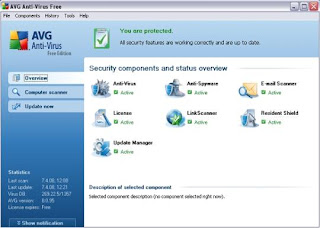
AVG anti-virus freeware is the most popular features with a complete comparison with other anti-virus. Many of advantage is the ability to have a virus check on the email for viruses and update virus database which can be automatically updated. AVG also provides updates offline. AVG obtain many prestigious awards. As anti-virus to detect viruses you a worm, Trojan. Recommended AVG resident shield to detect viruses in real-time each time you open or execute files. Berbayarnya version for the recently released, version 8 has the additional ability of anti-spyware, anti-root kits, anti-spam, etc.. No wonder if the AVG anti-virus is a predicate has at most anti-virus downloaded on the internet.
DOWNLOAD AVG 8 FREE
for manual update
DOWNLOAD HERE
winam player

windows media player

klite mega kodec (media plyer classic)

If you want a multimedia application that is very lightweight and can be read almost all multimedia files, the option is K-lite mega codec, or that we know with the media player classic. Application is using dozens of codec freeware that can identify dozens of multimedia formats. Including that by default can not be recognized by winamp or other multimedia applications. MPC Although this seems very simple without the various features or plugins akan very seriously but the ability to recognize the extraordinary multimedia files Because kelengkapannya. In installing media player classic is also provide many additional utilities to handle various multimedia files.
gomp layer
Gom player is a multimedia application that's more lightweight and winamp Wmp. Equipped with a complete different codec and features to improve the sound or video display that makes Gom into alternative choice as a multimedia player. Gom positioned as a multimedia alternative because it can identify multimedia files more than Wmp and winamp does not need the headache, dizziness using additional codec. If there is a codec that is required, Gom automatically can lead directly to the codec codec freeware site to be able to download it. Other advantages, Gom can identify the various formats and playlists misalnnya Subtitle file a certain size. Srt. that I always use to translate the film.
DOWNLOAD LINK CAN SEE IN THE FACEBOOK ACCOUNT
avira antivir personal edition
more
DOWNLOAD AVIRA IN HERE
for update manual DOWNLOAD HERE
Download free avast home edition 4
 Lately avas become popular because the products have changed to become at once the antimalware be as anti-spyware and anti-rootkit concluded from the above description that avast is a rare combination in the freeware product. Avast has a lot of the same ability with AVG, AVIRA, and others. The ability of anti spyware anti-root kits make sebgai avast anti-malware handal.avast also able to check the files terkompresi such as rar, zip, and other capabilities such as this which is owned by only paying anti-virus, some of the features unggulannya "strong self-protection" technique that is sophisticated with avast in any difficult conditions in non-switch by the virus even though that is not known. inter-face design looks rather simple, although strange as antivirus scanning engine and have a very fast. the status of the installation program, but functions as a full trial and only 60 days so you need to register to the site to get free 1 year license to be renewed every year the license is required so that you can download update its virus database.
Lately avas become popular because the products have changed to become at once the antimalware be as anti-spyware and anti-rootkit concluded from the above description that avast is a rare combination in the freeware product. Avast has a lot of the same ability with AVG, AVIRA, and others. The ability of anti spyware anti-root kits make sebgai avast anti-malware handal.avast also able to check the files terkompresi such as rar, zip, and other capabilities such as this which is owned by only paying anti-virus, some of the features unggulannya "strong self-protection" technique that is sophisticated with avast in any difficult conditions in non-switch by the virus even though that is not known. inter-face design looks rather simple, although strange as antivirus scanning engine and have a very fast. the status of the installation program, but functions as a full trial and only 60 days so you need to register to the site to get free 1 year license to be renewed every year the license is required so that you can download update its virus database.DOWNLOAD AVAST FREE
for manual update
DOWNLOAD HERE

